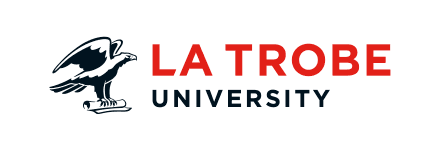This hub relies on two formats of video files, MP4 (MPEG-4) mostly used for podcasts but also can be viewed directly on your computer, and Windows Media Player which is used by older lectures and seminars. In general we sugguest Apple Quicktime for playing MP4 files, however there are a variety of MP4 players available.
We recommend VideoLAN.org's VLC - Media Player, a free cross-platform media player that supports a large number of multimedia formats, without the need for additional codecs. It will play both the MP4 and Windows Media Player files. You will have to copy and paste the video URL from your browser to the VLC player (menu file->open network). Below are operating system specific issues for those using Windows Media Player.
Below is a list of OS specific player issues:
- Windows
If you're experiencing problems viewing video lectures on Windows systems, make sure that you've installed the latest WindowsMedia software:
Windows Media Player for Windows - Mac OS X
If you're experiencing problems viewing video lectures on Mac OS X systems, make sure that you've installed the latest WindowsMedia software:
Windows Media Player for Mac OS X
NOTE: Microsoft will continue to offer Windows Media Player for Mac as a download free of charge, but has no plans to provide
future updates or product support. Instead, Microsoft will be offering Windows Media® Components for Quicktime, by Flip4Mac™, as an
alternative for Mac OS X users wanting to play Windows Media Audio and Windows Media Video. Requires Mac OS X version 10.3.9 or later and QuickTime version 6.5 or later.
Known Issue: Windows Media Player 9 for Mas OS X may have difficulty playing secure video streams (URLs starting with 'https'). The Flip4Mac plugin described above fixes this problem. - Linux
No currently known issues. Use VideoLAN Media Player or equivalent application. - MacOS Classic
If you don't have Mac OS X, get the Windows Media Player for Mac 7.1 which runs on the Macintosh Classic OS.
Downloading Video and Audio Content

Most of this hub's video and audio content is downloadable. Proceedures varry depending on the browser you are using:
- Firefox
Right click (hold click for Mac) on the resource link, select "Save Link As...", a dialog box will appear allowing you to save document as a file. - Internet Explorer
Right click on the resource link, then select "Save Target As...", a dialog box will appear allowing you to save document as a file. Mac users should drag the link to their desktop or folder and the document will be downloaded. - Safari
Control-click on the resource link, then select "Download Linked File", the document will download to your download's folder. The download folder is specified using the Preferences menu and selecting the General tab.
Continued Problems
If the problem persists, please send us a trouble report.